Printing your first job
The following are some basic steps to print your first job.
- Open Production Manager
- Click the Job icon in the main toolbar
![]()
- Browse for your file
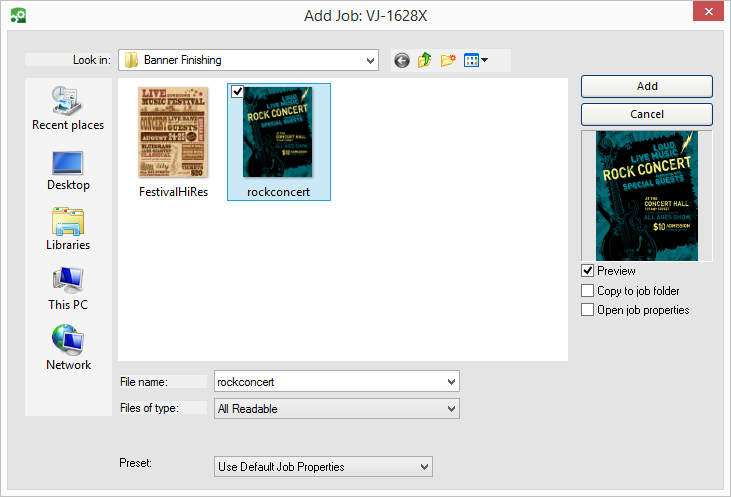
- Double click the job in the queue to open the Job Properties
On the Layout Tab
- Select your media size
- Set your job scaling
- Position your job
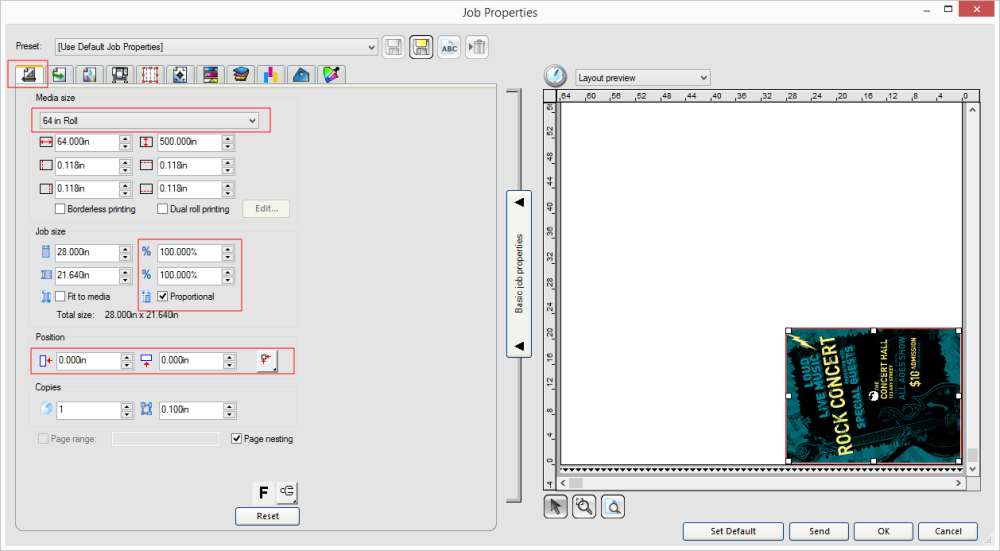
On the color management tab
- Make sure Use Color Correction is selected
- Select the output profile for your printer and media
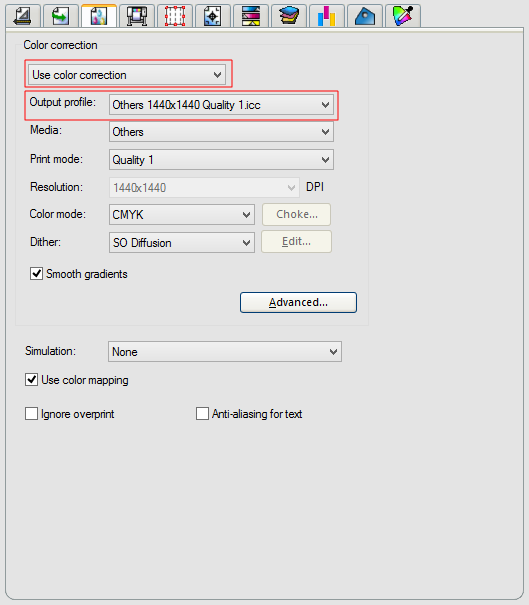
Selecting an output profile will automatically change the settings it was created with, such as print mode, resolution, color mode and printer driver settings.
- Make sure your printer is online and ready to receive jobs
- Click Send
